Digital Rights Management (DRM) solution for downloading standards
Updating Adobe settings to view and download standards
There are 2 parts to this:
• Adding the Intertek Inform DRM server to the list of trusted domains
• Disabling a setting in your PDF viewer
Add the Intertek Inform DRM server to the list of trusted domains in your PDF viewer
1. After identifying a relevant standard and selecting the Download button, the Download Request screen will display and you can click on Download Document:
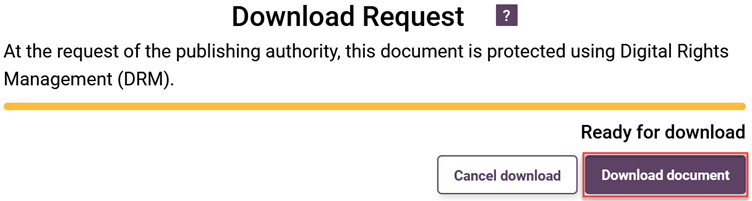
2. You will see a DRM protected document screen which lists the Adobe supported readers needed to access the standard:
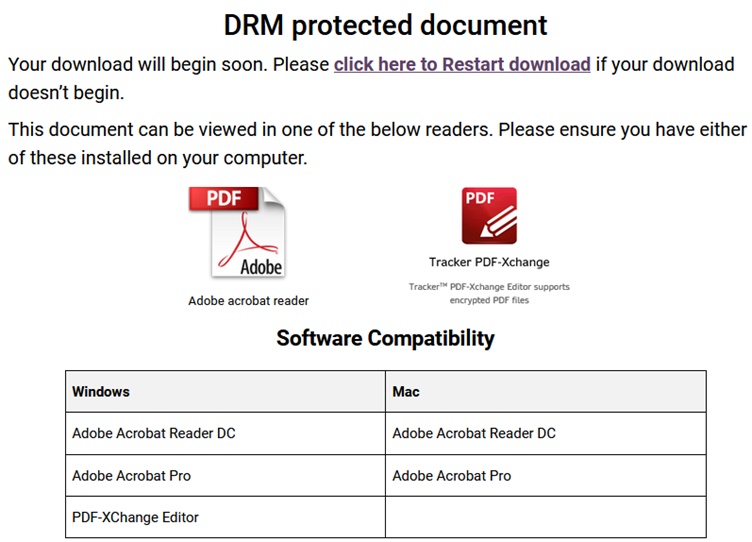
3. A security warning will pop up asking you to make the Intertek Inform DRM a trusted site. Ensure that Remember this action for this site for all PDF documents is ticked and select Allow:
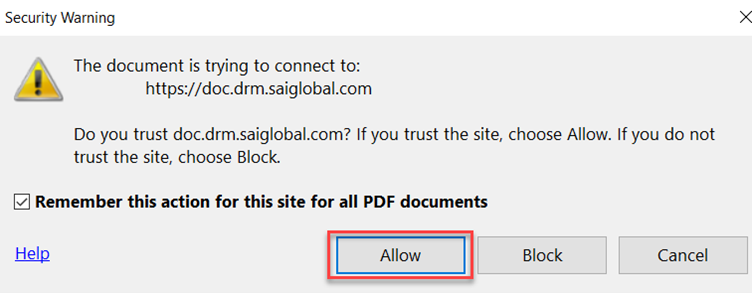
4. Another pop-up will appear notifying you to adjust your JavaScript settings in Adobe so you can open and view the PDF. Click OK.
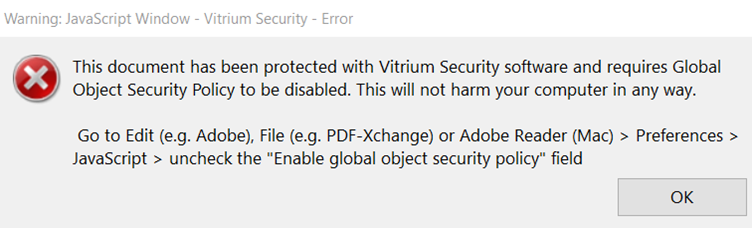
5. After clicking OK, the PDF document will close and you will be taken to Adobe where you can adjust your JavaScript settings to ensure you can download and view the document.
Disable a setting in your PDF viewer
1. When Adobe Reader opens, select Edit (or File) > Preferences > JavaScript and untick the setting labelled Enable global object security policy:
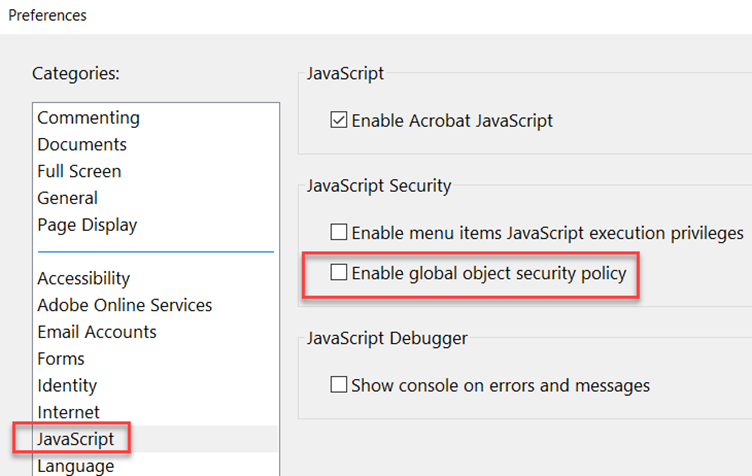
2. Click OK then try to open the document again.
Note: These settings should only need to be changed once. After enabling Vitrium on your selected PDF viewer, your selections will be remembered for future sessions ensuring immediate access to Intertek Inform standards.
For further information please refer to DRM for Intertek Inform PDF Product Help.